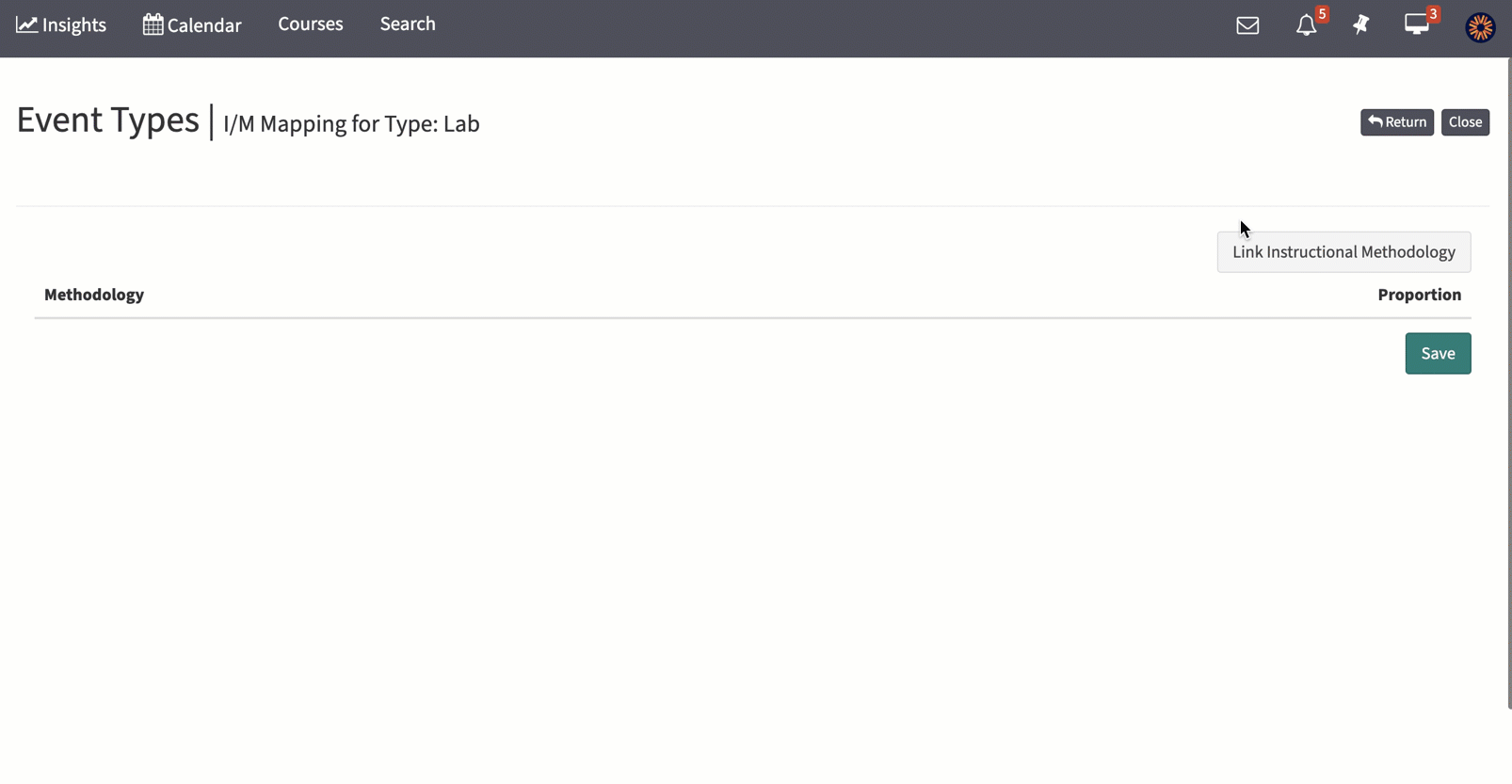Path: Admin Toolbar > Course Management > Course Settings > Events > Event Types > [Select Academic Year] > Run Report
You can also select "All Event Types" to see a report with all available event types in your system, as opposed to event types that are only used in the selected Academic Year.
Select the number in the I/M (instructional methodology) or A/M (assessment methodology) column to select the methods used for that specific Event Type.
A/M Mapping

- Select the Assessment Methodology that want to map/link from the Available column to move it to the Selected column.
- Now check if this is a Primary methodology and if it is Formative or Summative.
- Click OK
I/M Mapping
- Click on "Link Instructional Method".
- Search for and select the instructional method you want to make default for this specific event type.
- If it is the Primary instructional method (i.e. the instructional method is used for more time than others), check the "Primary" checkbox.
- Click Save.
- Add other instructional methods as needed. Note: There can only be one Primary instructional method.
- Add a proportion of time that is dedicated (on average) to each instructional method. Note: You should be sure that all instructional methods account for 100% of the event.
- Choose Save.